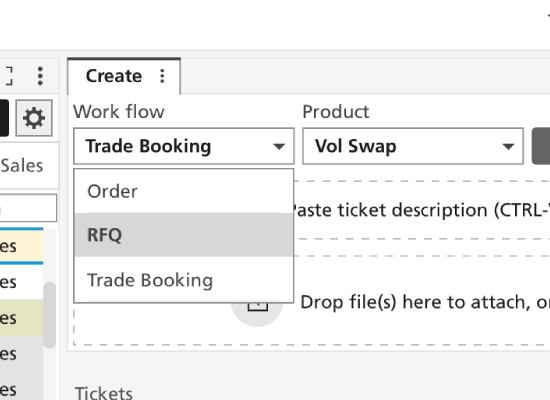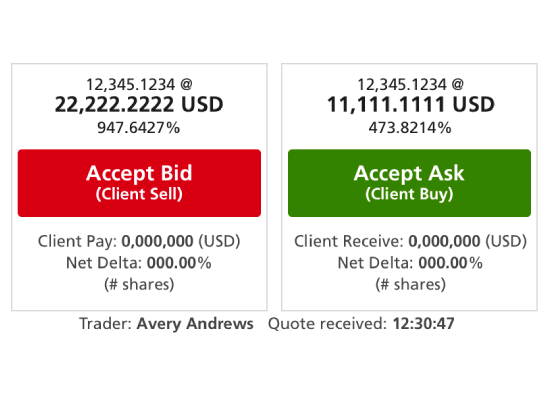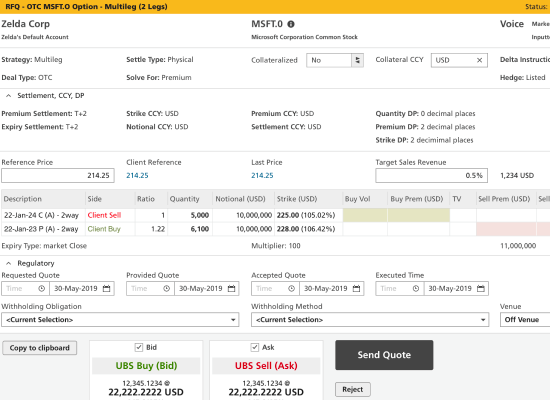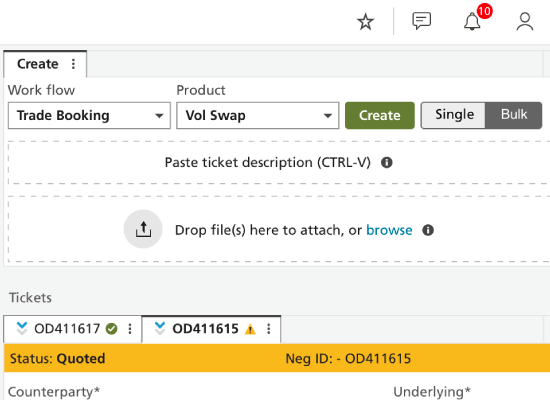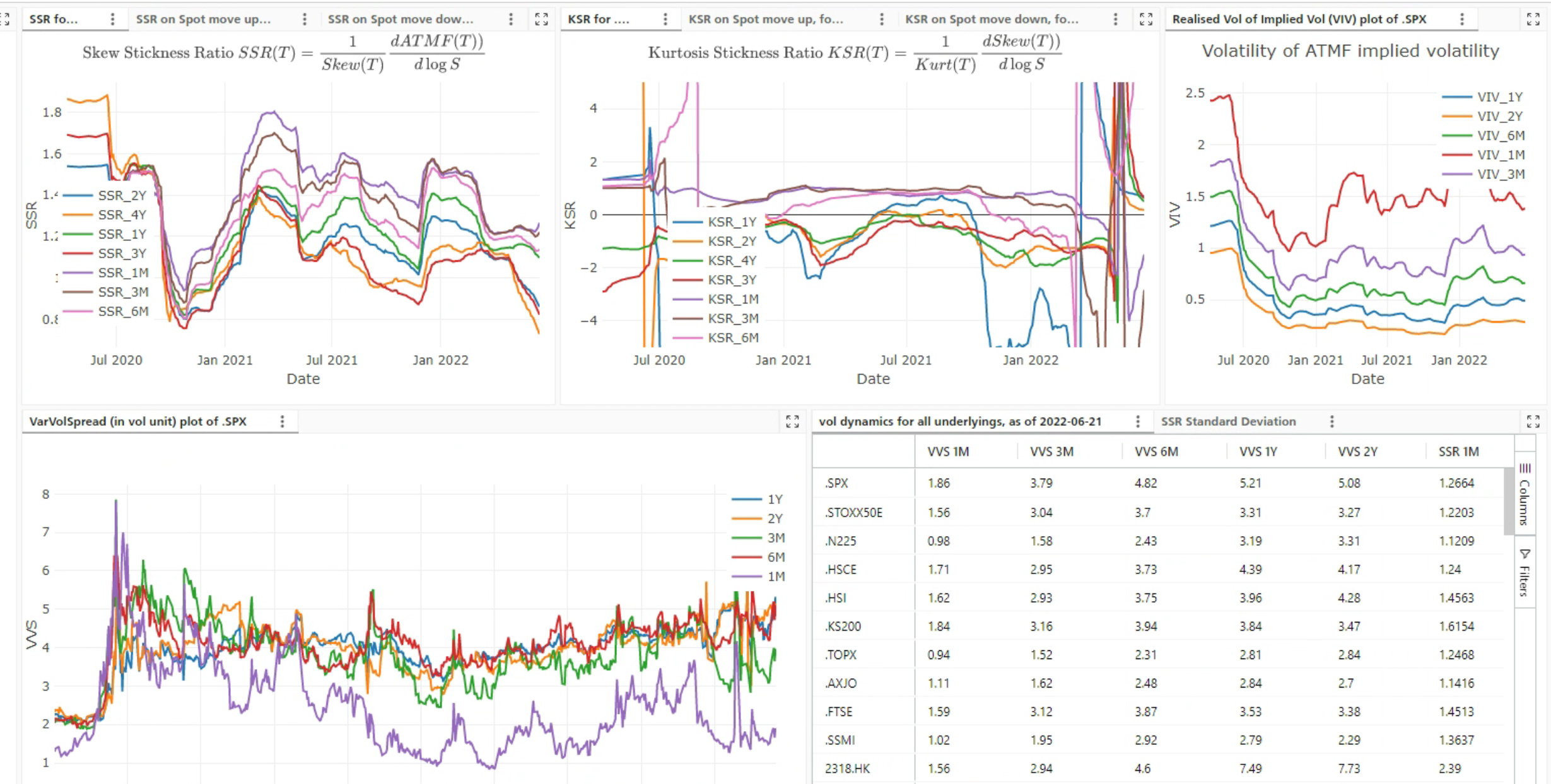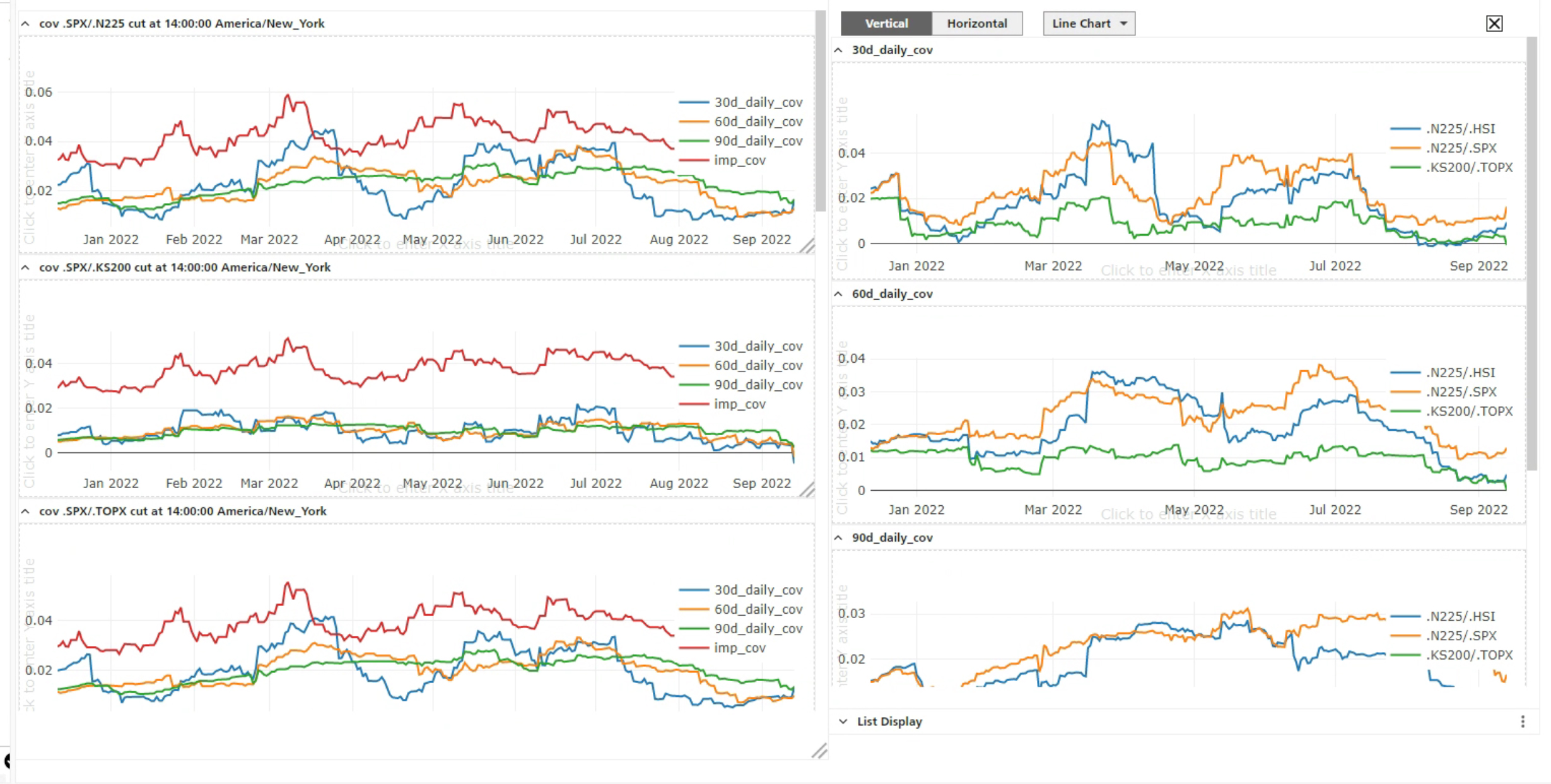Lack Awareness of Ticket Status
Users struggled to quickly assess the status of tickets, leading to potential delays in critical actions.
Conduct user interviews to gather insights on ticket status assessment, then prototype and test intuitive status tabs and alerts.
Visual Clutter from Filtering Options
The existing filtering options contributed to visual clutter, distracting users from the main dashboard.
Analyse feedback on filtering, design an overlay-based system, and conduct usability tests to ensure it reduces clutter and enhances focus.
Complexity in Data Grouping
Users found it challenging to organise and retrieve related data efficiently.
Engage users to identify grouping pain points, then design user-defined labels and test the new functionality for simplicity.
Sorting Method Confusion
Users experienced confusion with the sorting methods available, impacting their ability to manage data effectively.
Gather insights on sorting confusion, develop two clear sorting options, and conduct user testing to find the most effective solution.
Difficulty in Contextualising Data Across Blotters
Users had trouble connecting and contextualising data between different blotters.
Collaborate with users to understand contextualisation needs, design a context-sharing feature, and test it for functionality.
Complicated Data Upload Processes
The data upload process was cumbersome and not user-friendly.
Map the current upload process to identify pain points, redesign with user-friendly dropdowns, and validate through user testing.
Action Buttons Lacking Usability
Action buttons were visually unappealing and lacked clear functionality, causing confusion among users.
Conduct A/B testing on action button designs, gather user feedback, and select the most effective design for improved interaction.
Disorganised Sales and Trader Ticket Layouts
The layouts of sales and trader tickets were cluttered, making navigation difficult for users.
Review layouts with users to identify issues, implement a grid system, and test for improved navigation and reduced clutter.
Inefficiencies with Multiple Windows
Users often struggled with managing multiple windows, hindering workflow efficiency.
Observe users managing multiple windows, design a control stacking feature for better management, and test usability in real scenarios.
Manual Data Entry Challenges
Users faced challenges with manual data entry when bulk uploading, which was time-consuming and prone to errors.
Survey users about entry pain points, design a new bulk upload feature, and validate effectiveness through user testing.
Lack of Cohesive Data Visualisation Tools
Users requested more effective data visualisation tools to interpret complex data sets easily.
Gather user feedback on visualisation tools, develop new features for the dashboard, and conduct usability tests to enhance data interpretation.





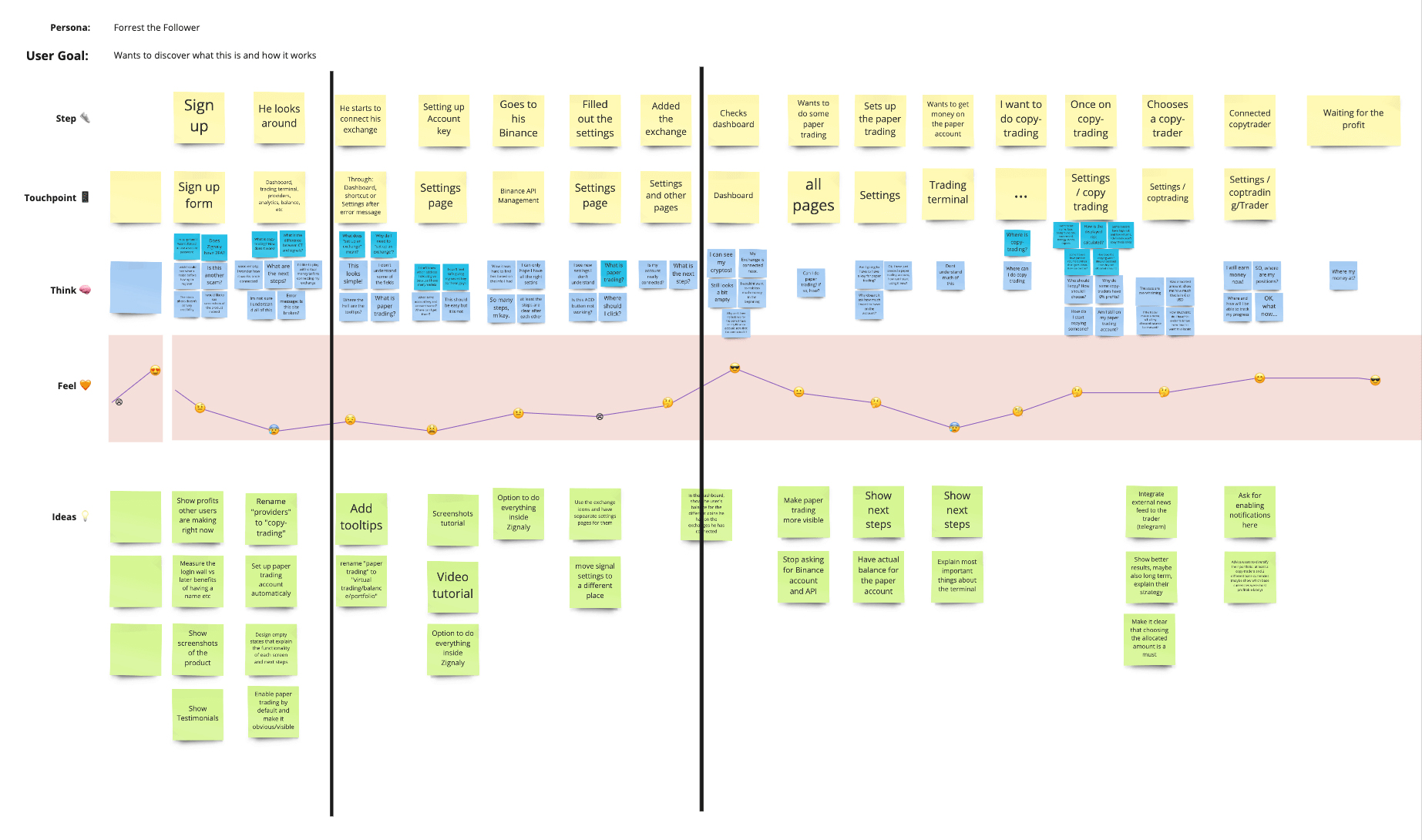
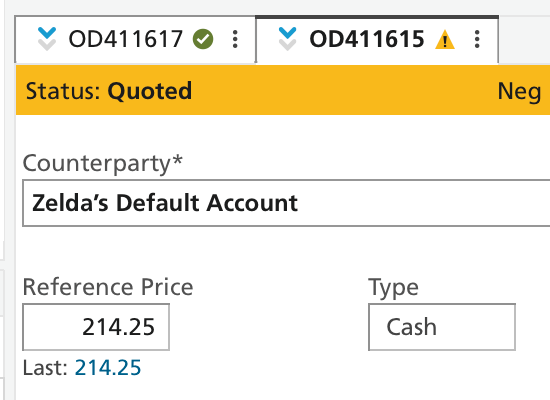
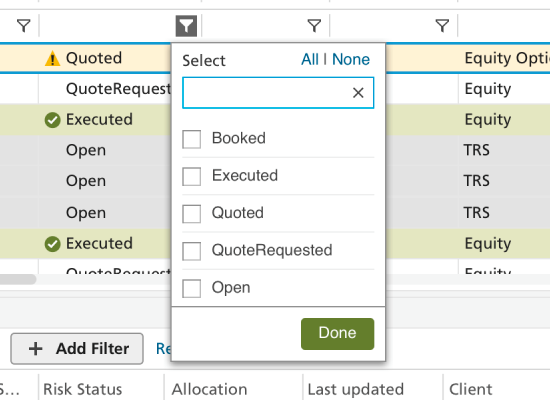
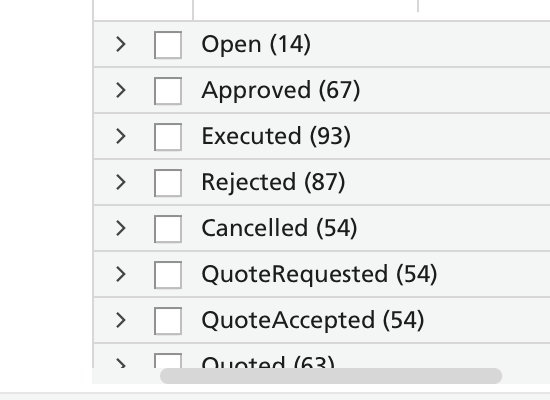
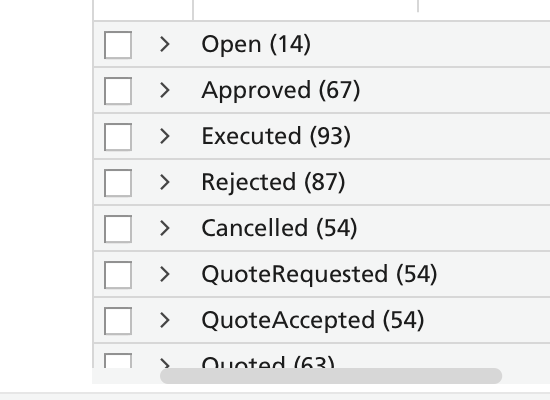
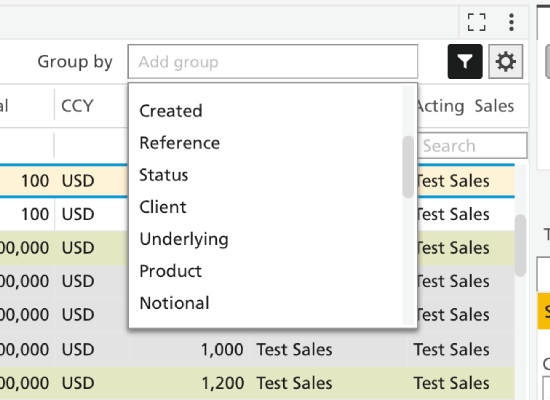
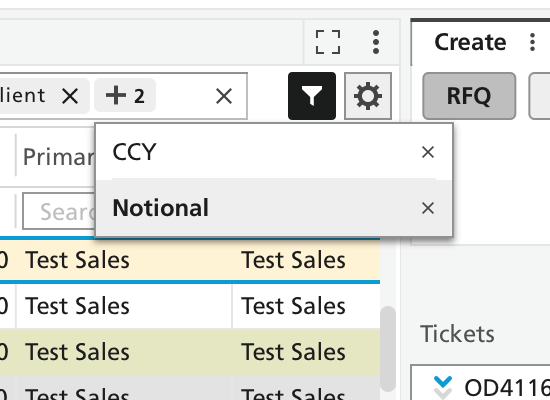
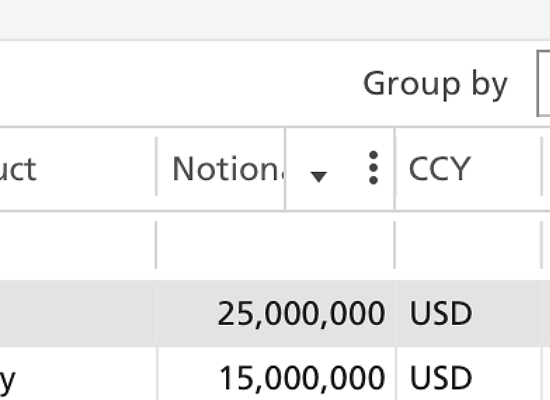
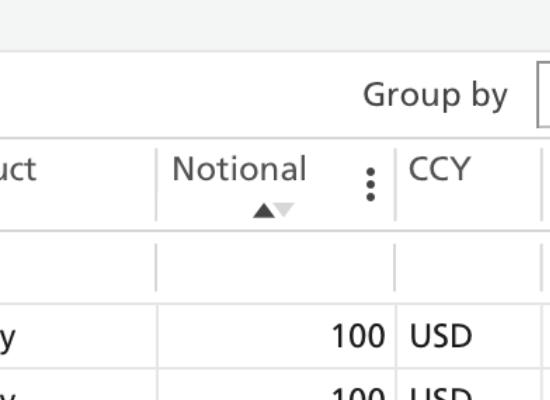
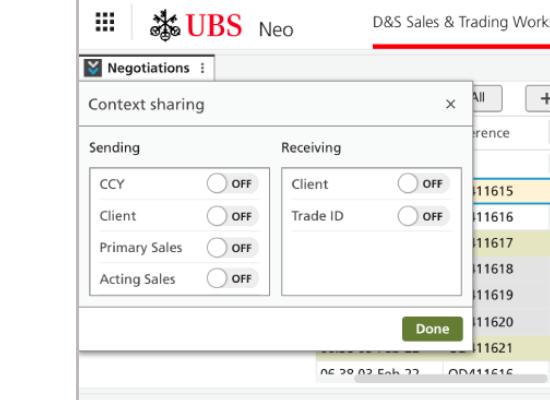 A prototype was developed to display the context sharing panel, triggered by clicking the related icon. The goal was to ensure users could easily manage inbound and outbound connections between blotters without confusion, making the feature both accessible and functional within the workflow.
A prototype was developed to display the context sharing panel, triggered by clicking the related icon. The goal was to ensure users could easily manage inbound and outbound connections between blotters without confusion, making the feature both accessible and functional within the workflow.